So the time has come and you are looking at switching to Linux. Here is a comprehensive list of the Top 10 things to know before switching to Linux.
We will look at some of the challenges you might face and things to consider when switching to a Linux Operating system.
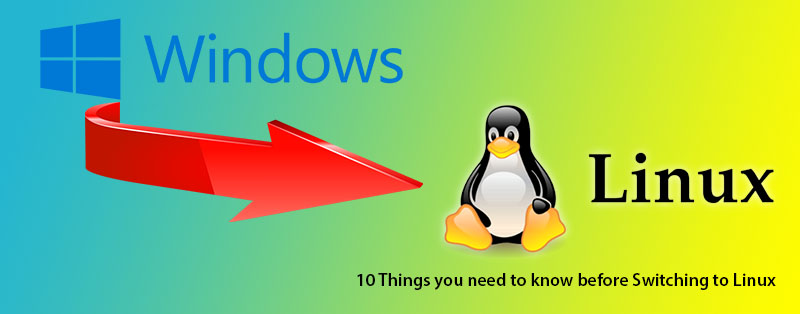
What is Linux and why should I consider switching to Linux?
Linux is an open-source, Unix-like operating system kernel first created by Linus Torvalds in 1991. It is a key component of a Linux operating system (OS), which is a complete software package that sits on top of the kernel and provides a user-friendly interface, system libraries, and various utilities. The Linux kernel is the core part that manages hardware resources and serves as an interface between the computer’s hardware and the applications running on it.
The Linux OS (Operating System) can be used on a wide variety of Computers and hardware configurations and offer different use cases not just servers and desktops.
Linux is everywhere today. In every home, and industry weather you are aware of it or not. You just need to look.
There is a good chance that you already use Linux in your daily life without even realizing it. For instance, if you use an Android Smart phone, then my friend you are using a Linux like device. Most smart TV’s, tablets and smart home devices use Linux on its embedded system, Some Car manufacturers make use of Linux in their infotainment systems and chances are that your internet router also uses a Linux OS such as MicroTik. Linux is everywhere, hidden in plain sight.
Think of it this way, Linux is a core (The Kernel) and different companies, volunteers and professionals build their own operating systems around this core, this is known as distributions or distro’s for short. There are many different distro’s available each one offering a different expieriance and role so it all depends on your needs
What are the benefits of switching to Linux ?
Switching to Linux is easier then most people think. Depending on what version or distribution you choose to go with most of the different versions available are relatively easy to install, taking only a few minutes. Linux has something for everyone, catering for new comers to professionals alike it all depends what you want to do.
1# Linux is Free
That’s right, Most Linux Operating systems are completely free to install, use and distribute, meaning no License keys, no product activation and no limit on how many computers you wish to install it on. However you care not allowed to sell Linux as a product. So sharing is caring in this case and you wont be labeled as a Pirate…
2# Linux supports a lot of hardware out of the box
Unlike Windows where you have to mess with drivers and download and install different drivers from manufacturers chances are after you have installed the Linux OS your hardware will just work. There are cases where you will still need to install some drivers especially if you have a NVIDIA graphics card or a specific piece of hardware that is very new or not included in the Linux Kernel but for the most part things just works.
3# Switching to Linux is actually easy
Basically ask yourself what do you want to do on your device, chances are there is a Linux distribution specifically catering for that need. That is not to say that you can’t use any Linux distro for your needs but you might find that you will need to configure things to suite your needs and use cases.
Switching to Linux can be as easy as going to a distribution website such as Ubuntu or Mint, downloading the .ISO file, burning that .ISO file to a DVD or making a bootable flash drive and booting your computer into Linux. Install the operating system with a few clicks and you are done.
For those that do now want to switch completely most Linux distributions also offer a duel boot setup where it will live alongside Windows and when you start your PC you can choose to either boot into Linux or Windows. Making the switch gradual and over time when you are more comfortable.
4# Linux is fast, stable and for the most part reliable
When switching to Linux you will soon see that your Computer often performs a lot better especially on older hardware. There is no overhead and a bunch of background services that constantly take up system resources unlike Windows and the telemetry services Microsoft embedded into Windows. Your network traffic will be cleaner as well.
Linux Operating systems uses package managers to install, update and maintains all the software on the system at once. So when you do updates your installed software will also be updated at the same time as the overall system, making it easy to get the latest software and system configurations at the same time cutting down on computer software micro management. Making sure you are using the latest stable software and taking care of security risks and outdated software.
I have had some of my Linux servers run for ~15 to 20 years now non stop, they are up 24 hours 7 days a week with only hard drive failure occurring over the years of running which is perfectly understandable.
5# Linux is extremely flexible and scalable
After switching to Linux I soon realized that you are pretty free to do that every you want, There are many different GUI (Graphical User interfaces) available to install and use and this can be done on the same system as well. With windows you are stuck with their interface.
If Microsoft change something like lets say REMOVE THE START MENU like they did in the past and probably plan to do in Windows 12 then you have no real choose but to conform and fall in like, This is not true for Linux, Linux offers you flexibility and you are free to choose between different interfaces, You can even go as far as to mimic macOS or Windows if you wish.
Here is a List of some of the most common Desktop User interfaces available for Linux
GNOME, KDE, Cinnamon, and XFCE are desktop environments for Linux systems. A desktop environment provides a graphical user interface (GUI) for the operating system, including a set of applications and tools for users to interact with the computer. Each of these desktop environments has its own design philosophy, features, and visual style. Here’s a brief overview of the differences between GNOME, KDE, Cinnamon, and XFCE
GNOME (Ubuntu)
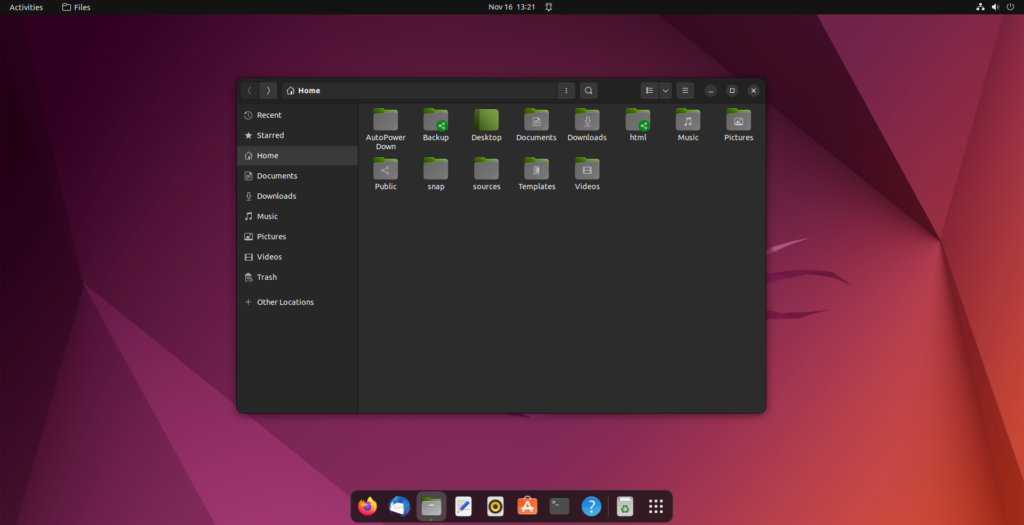
- Philosophy: GNOME (GNU Network Object Model Environment) follows the design philosophy of simplicity and ease of use. It aims to provide a clean and uncluttered interface.
- User Interface: GNOME has a modern and streamlined interface with a focus on minimalism. It uses the GNOME Shell as its default user interface.
- Default Applications: GNOME comes with its set of default applications, including Nautilus file manager, GNOME Terminal, and the Evolution email client.
- Performance: While GNOME is known for its user-friendly design, it can be perceived as resource-intensive compared to some other desktop environments.
- For People: that is more attuned with macOS and its interface you should feel right at home here as GNOME share some simulations
KDE (Plasma)
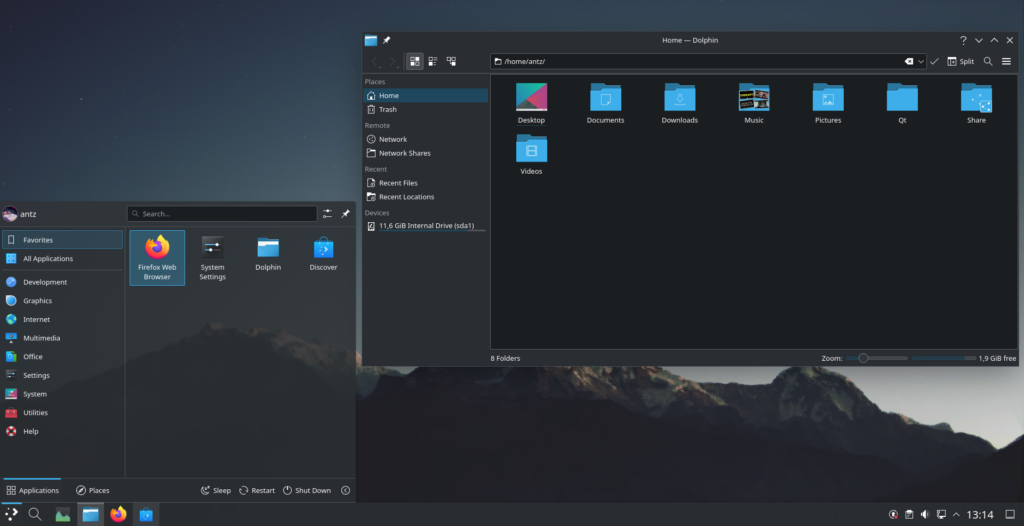
- Philosophy: KDE (K Desktop Environment) focuses on providing a highly customizable and feature-rich environment. It aims to offer a powerful and flexible user experience.
- User Interface: KDE’s default user interface is called Plasma. It provides a visually appealing and customizable desktop with a variety of widgets and effects.
- Default Applications: KDE includes a wide range of applications, such as Dolphin file manager, Konsole terminal emulator, and the Kontact personal information manager.
- Performance: KDE can be resource-intensive, especially with some of its advanced visual effects. However, it offers settings to optimize performance based on user preferences.
- For People: Coming form Windows world. KDE works and feels a lot like Windows and users familiar with the classic Windows experience should adapt quickly.
Cinnamon (Native to Linux Mint)
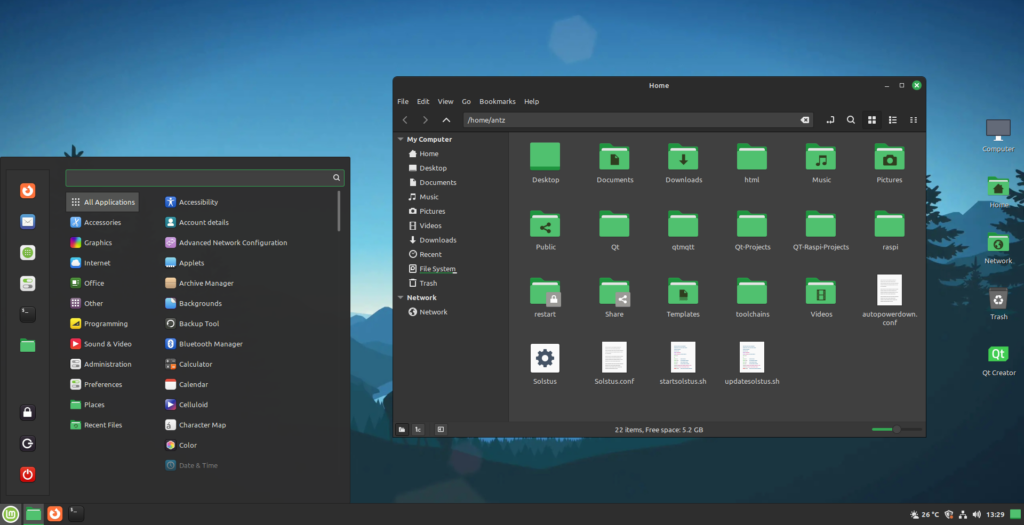
- Philosophy: Cinnamon is developed by the Linux Mint team and aims to provide a traditional and familiar desktop experience. It is designed to be user-friendly and accessible.
- User Interface: Cinnamon features a classic desktop layout with a bottom panel and a traditional application menu. It is known for its simplicity and ease of use.
- Default Applications: Cinnamon typically uses standard GNOME applications but with a different desktop layout. It is often used as the default desktop environment in Linux Mint.
- Performance: Cinnamon strikes a balance between modern features and resource efficiency, making it suitable for a wide range of hardware.
- For People: That is a custom to Windows. Again Cinnamon behaves very similar to Windows and new comers should have no trouble getting around.
XFCE

- Philosophy: XFCE (XForms Common Environment) focuses on providing a lightweight and fast desktop environment without sacrificing essential features. It is suitable for older hardware or users who prefer a snappy experience.
- User Interface: XFCE has a classic and straightforward desktop layout with a panel at the bottom. It aims to be efficient and user-friendly.
- Default Applications: XFCE comes with lightweight default applications, such as Thunar file manager and the XFCE Terminal.
- Performance: XFCE is known for its minimal resource requirements, making it an excellent choice for older computers or systems with limited hardware resources.
- For people: Using a PC that has Limited resources, XFCE is easy but basic. don’t expect a modern polished experience here, its designed to get the job done.
Swapping and switching Linux hardware is a breeze
Linux even allows you to quickly pull your hard drive and install it in another PC without the need to reinstall the entire OS, this is particularly useful for when you run servers and hardware fails or you want to upgrade hardware, minimizing downtime overall, where you can just pull the hard drive install it in a new PC and with minimal configuration you will be back up and running in minutes. With Microsoft Windows you will need to reinstall the operating system and reactivate before you can use it, wasting hours.
Speaking of, did you know you can actually run software designed for Windows on Linux as well, including most games these days. While i will confess that this require some tinkering to get working it is at least possible, something that Windows and macOS does not support or allow.
There is a good reason that most of the world’s servers are Linux based and most of the super computer and data centers use Linux.
What are the downside of switching to Linux
Alright, now lets look at some of the issues you might face coming from Windows to Linux. Switching to Linux is not all sunshine and roses especially for a novice and someone that depends on and use Microsoft Windows exclusively…
1# The Linux Terminal for better or worse
if you like the old DOS days then you will love Linux, most if not everything can be done quickly via the Terminal CLI (Command Line Interface) in fact if you plan on using Linux it would be a good idea to get a understanding of using the Terminal. Yes, even in 2023 you will find yourself often messing with a terminal entering commands.
though some distributions has come a long way to make using the terminal less cumbersome it is not the same as in windows world. Linux users will need to still do some configurations using the terminal. This can become a chore and off putting for many and i agree. Long have i wished that GNOME, KDE and Cinnamon would take a more user friendly approach to negate excessive use of the terminal for basic functionality that should at least offer GUI tools and integration to configure out of the box.
Thus, if you plan to use any Linux distribution you will need to get familiar with the Terminal unfortunately.
2# Simple, basic and expected functionality in Linux sometimes is not implemented
Lets take Windows File Sharing for example, though many distributions does ship out the box with the ability to access Windows shares which works somewhat well, when it comes to setting up shares so that windows can access files on your Linux system its not straightforward at all. Most often you will need to install Samba, and though this is relatively easy configuring it to work correctly is a pain, even in 2023. I have a love hate relationship with Samba. For example, some distributions like Linux Mint will prompt you to install samba if its not installed when you go to share a folder which is great
HOWEVER even after installing Samba it will not work as one crucial step is omitted form the setup. You need to assign a samba password AND add your user account to the samba group. If you don’t then your Samba share will not work as expected when you go to access it on windows. For novice users this can be infuriating and you can spend ours on forums to resolve. Some so simple is still so frustrating to get working. More about this here Setting up a simple NAS server on Linux Ubuntu
If anything, i feel that the Samba package and service should be included in desktop focused desktops like Mint and Ubuntu by default and the password should automatically be synced with the users account to simplify things as most people use a SMB based networking share setup that works with windows.
RDP, or remote desktop on Linux is an absolute nightmare. even in 2023. Still. If you want to know more check out my article How to setup Remote Desktop (x11vnc server) on Linux Mint/Ubuntu
Hard drives are not mounted automatically like in windows. You need to mount them manually when you want to use them, or setup auto mount options which is not very straight forward.
Sometimes navigation is awkward, for instance in KDE, a single click opens a folder instead of a double click. this can of course be changed to behave more like Windows but for new comers this can be frustrating, In Cinnamon, to rename a file has to be done via a right click menu by default. you can change this in Nemo (File manager) settings but again what should be standard is not. Linux users seems to always want to reinvent the wheel and put weird spins on things that can cause confusion to new comers.
3# Software names and capability
Lets face it, Open source software although good can sometimes be a nightmare or lack desired features making it all but useless for some. Then there are the bogus naming schemes the Linux world follows that makes no sense or begin to indicate what the software is suppose to even do.
For Example: GIMP, One of the most frustrating photo editors I have ever tried to use. Coming from Photoshop this thing is just not cutting it. The name is bogus and this software that’s almost in all Linux distro’s and recommended as a “Photoshop Replacement” falls flat on its face. Its terrible to use, frustrating to work with and overall belongs in a dumpster, lit with fire. Nobody wanting to do Photo Editing suite will ever think of searching for the work GIMP in a software store.
Other mentions can be Music players. Though there are many to pick from sure, most often do i find one I like but then it lacks somethings or doesn’t offer support for this or that. Rythembox for example works kinda well. BUT it lacks the simple ability to rearrange the coulombs. You are stuck with their way of sorting music which doesnt work for me. and you cannot customize it.
No Adobe at all. In fact most of the software you know well is not available on Linux and in Adobe’s case this is not so much an issue with the Linux community as it is with Adobe itself. Now you can probably get Adobe products to work via wine (a windows compatibility layer) But this is by no means a native easy out of the box user experience. So if your workflow require Adobe then you might wanna give Linux a skip.
Over all i have a very strong opinion on some of the naming schemas people choose for Linux Software. Where if you open up a software manager you will be lost unless you know exactly what you are looking for. This can be extremely frustrating and overwhelming for new users coming from other platforms to try Linux. never mind trying to install packages in the Terminal using these names and then to make matters worse sometimes the package will have additional dependence that is not installed with the application and the naming schema of these are even worse.
4# Linux Support and the Linux Community
This one is going to be a little bit of a hit and miss. When starting out with Linux you will soon find you are swimming in an ocean filled with choice but with a little help. Sure you can get paid support from companies like Red Hat, Canonical (Ubuntu creators) and others as well as the communities of your selected Linux distribution and sometimes it will be helpful BUT in my personal experience its often a run around with no resolve or distro shaming that happens.
Let me explain: I am a Qt C++ Developer for the past 15 years and although Linux has strong tries and support for developing software for the platform many times I have come to hit a brick wall with only outdated documentation available which is useless or community that can’t or won’t help you and you are left out on your own to figure it out. Which can take hours, days or ultimately never get resolved.
There is this ugly stigma going around where Linux users deem themself better then others in different pools of the Linux world. Where you are told that it’s because you use Mint and not Arch or rather use Menjaro Linux and not OpenSUSE bla bla bla. Why can’t we not all just get along ? And work towards creating a more user friendly experience for novice users and professionals alike.
Printing is another issue you will find on Linux. Especially for Multi Function Printers. Again this is more due to corporations not providing good support for Linux (I’m looking at you CANNON Inc.) But its a reality you might face. My advice, make sure you buy a printer with good Linux Support. Hp and Brother printers seems to lead in this support group. Cannon is a hit or miss. So make sure. That said, Most often when the printer is supported its plug and play. easier then on windows with no Bloatware to be installed either. The Linux Operating system will have pretty much what you need right out of the box. Some HP printers need HPlib installed…
5# Gaming on Linux
If you are a gamer. Linux might not be the best best for you at this stage. While i will admit some games can run better on Linux then on Windows, don’t be fooled. its not every title that will run better or even run at all.
While VALVE (STEAM) and WINE together with the folks of Vulcan and the community in general has made some insane contributions and strides to get most windows games to run on Linux it’s not very straight forward and far from perfect. Especially when it comes down to setting up WINE/Lutris and Bottles and all that nonsense.
If the game is supported by STEAM chances are that most can use Proton to run the translation later between Vulcan (Open source implantation of DirectX) But some games are just not compatible especially if its an online game using anti-cheat. If you love frustration, or you wish to kill a weekend go with a Linux Gaming setup. I have not even touched on Gaming hardware support. That is another disaster on its own. forget about iCue there is nothing on Linux for that. yet.
For RGB control you can try: OpenRGB
Which is about the only good implementation I have found to work even with Corsair Devices and it is fairly easy to setup on both Linux and Windows systems, Cuddoes Guys. But it might not cover all RGB setups so keep in mind it’s an ongoing project to get RGB support on Linux systems.
Where to start when switching to Linux?
Switching to Linux can be beneficial expectantly now that Microsoft is forcing Windows 11 and ridiculous system hardware requirement down upon its users. Its Free and can be used as a daily driver as well as breath new live into older computers instead of having them end up in land fills. Thus doing something good for the enviousness as well.
However. as with anything you have choice and in the Linux world you will find no shortage of choices available to you. Most often free of charge too if you are willing to get your hands a little dirty and sign up for a challenge in learning something new and extremely powerful why not give it a go.
Some Linux Distributions I highly recommend:
Quick Note: All Linux distributions are more than capable, just because I list some as better for beginners does not mean they are less powerful or lacking. Doesn’t matter which one you choose to go with, it’s a personal preference and should be seen and handled as such.
Linux Beginners
Linux Mint (Based on Ubuntu) Uses the Cinnamon Desktop but also offers others like MATE for older hardware a very good overall User experience.
Ubuntu LTS (Long Term Support) uses GNOME
Kubuntu (Based on Ubuntu) uses KDE desktop, Good for Windows users
KDE Neon (Based on Ubuntu) uses KDE desktop. Good for Windows users
Pop_OS! Uses the GNOME desktop geared for gaming
Servers
Ubuntu Server Edition (no desktop) I’ts command line only by default
Debian (Experienced Users) uses the GNOME desktop
More Advances Users
Arch Linux (Advanced Users)
Manjaro (Based on Arch)
Conclusion
While there are many different options available to choose form its best for new beginners to stick to well knows and supported distributions. You will need good support and a good community to help you when you stumble. Remember that Linux us not Windows, its a different world and although lots of efforts has been and is being made to ease users coming form Windows and macOS over to Linux its a complete new expieriance.
In a world without walls and fences, who needs Windows and Gates
Dino Esposito
We looked at some of the pro’s and cons of switching to Linux and what you can expect when you are just starting out. As always, it’s good to learn new skills and try out something new ever so often. How knows you might just find a liking to the Linux system, I know I did.

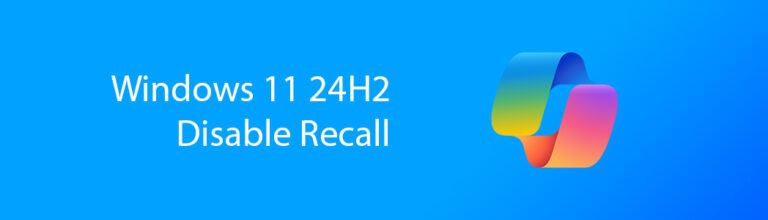


Pingback: Demystifying Linux Package Managers and Formats, how to install software - Micro Fusion Insight
Pingback: 10 annoying things Linux Mint should address to improve user experience - Micro Fusion Insight
Pingback: 5 Reasons Why You Should Think Twice Before Upgrading to Windows 11 - Micro Fusion Insight
Pingback: How To Stream Live Video Using Plex’s RTMP Feature - Micro Fusion Insight
Pingback: 50 Essential Linux Terminal Commands Everyone Should Know - Micro Fusion Insight
Pingback: Wubuntu – The Ultimate Fake Windows 11 Experience Be Warned - Micro Fusion Insight