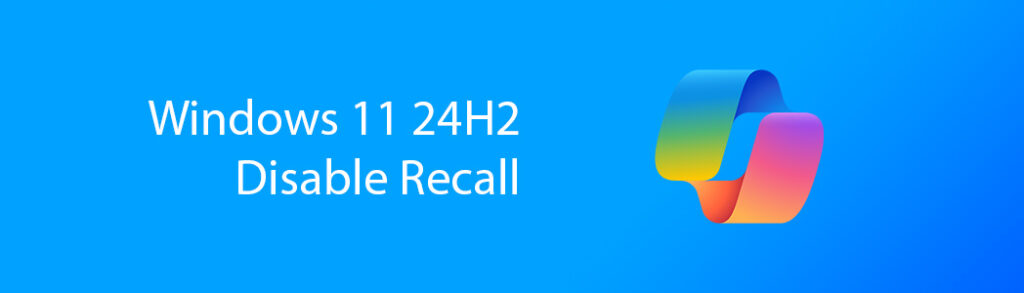With the Release of Microsoft Windows 11 24H2 update the Microsoft’s Recall Feature is enabled on the system by default.
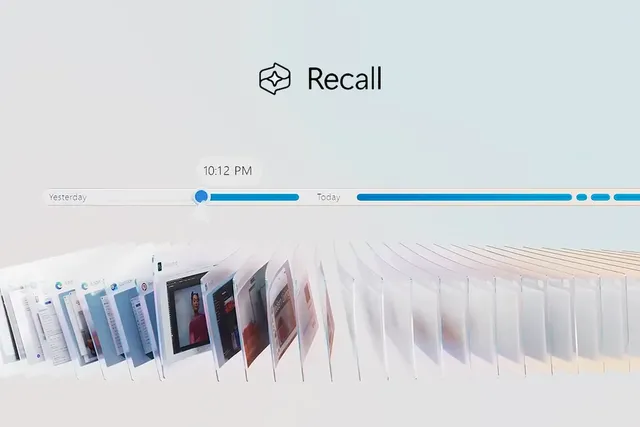
Even though the Recall feature requires a Copilot+ PC with a NPU processor it still is running on non Copilot+ computers. Users will not be able to use Recall so its basically a service that is running taking system resources.
What is Microsoft Recall?
One thing to note here is that Recall as mentioned before is meant to take screen shots every few seconds of your desktop and screen on what ever you are doing, this is so that you can later use Artificial Intelligence or Ai to search or summarize and call up an activity of a task you have performed at some point in the past.
While Recall is said to save the data on your PC and not upload it to Microsoft, this might change in the future.
Furthermore, previously Recall was not very secure and as such bad actors and hackers could potentially seal its data and completely compromise your activities on your PC with little to no effort.
Recall uses local AI models to screenshot mostly everything you see or do on your computer and then give you the ability to search and retrieve anything in seconds.
A timeline then lets you scroll through these snapshots with ease to look back on what you did on a particular day on your PC. Everything in Recall is designed to remain local and private on-device, so no data is used to train Microsoft’s AI models. For now.
It is unclear if this will change is the future…
What has changed in the Windows 11 24H2
Microsoft Recall has since been made more secure however, on a non copilot+ computer without a NPU processor you wont be able to make use of the Recall feature in any case even if Recall is enabled by default and running in the background.
We are adding additional layers of data protection including ‘just in time’ decryption protected by Windows Hello Enhanced Sign-in Security (ESS) so Recall snapshots will only be decrypted and accessible when the user authenticates explains Davuluri. “In addition, we encrypted the search index database.
Microsoft has since encrypted the recall storage however its believed that when a user logs in the recall cache is then unencrypted to be used still creating a cybersecurity attack vector that can compromise your privacy and activities or even steam sensitive information such as banking information or passwords…
How to disable the Windows 11 Recall feature
Users running Windows 24H2 on any and all Computers will have Recall enabled by default.
Unfortunately, at this time of writing, Microsoft as not provided a setting to opt in or out of Recall in the system settings, so you will need to use command line to manage the feature.
Checking to see if the Recall service is active and running a your system a user can use the following CMD command:
Check if Recall is enabled on your System
First open CMD in Administrator mode by clicking on the start meny icon then type in CMD to search for the app. Make sure to Run CMD as Administrator:
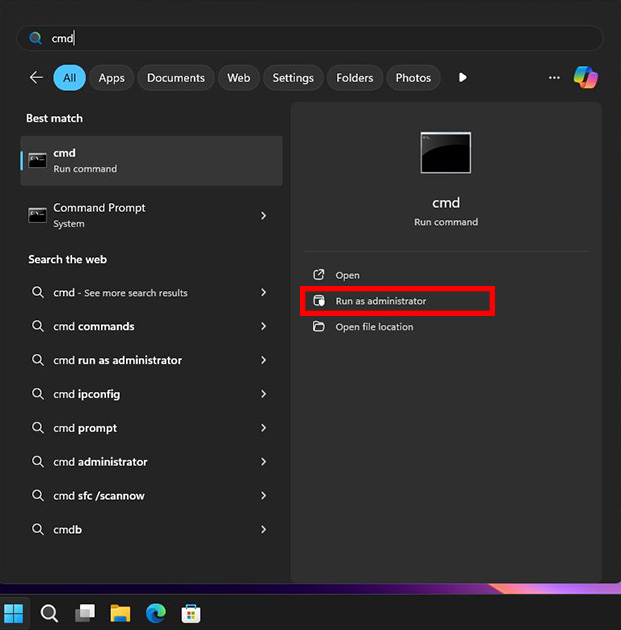
To check the Status of Recall type in the following command and hit enter:
DISM /online /Get-FeatureInfo /FeatureName:RecallYou should get the following command line output which looks something like this.
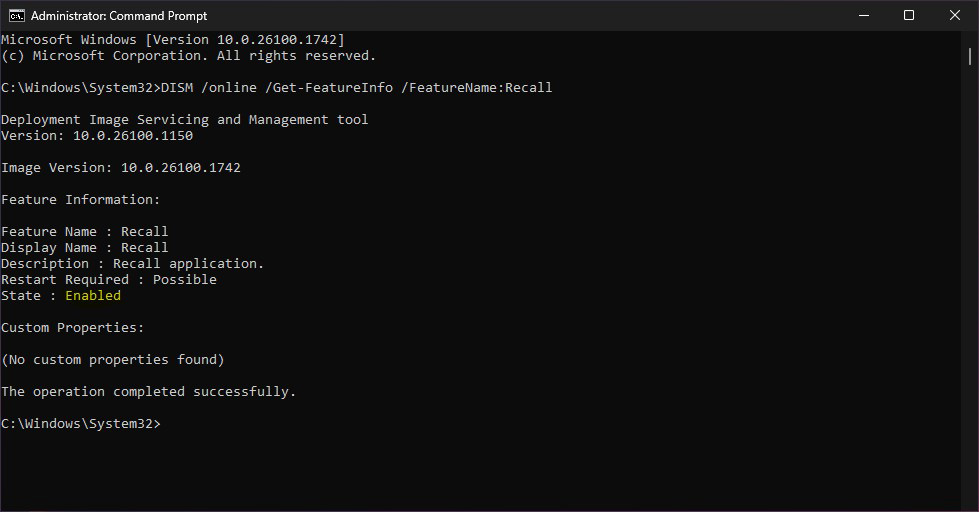
If you see that the State is Enabled then it means that Recall is active on your system but remember, just because its active doesnt mean it is activly taking screenshots of your screen. If you dont have a Copilot+ capable PC then you will not be able to use Recall in any case.
Disable the Recall Feature on 24H2
To Disable the Recall feature run the following command in CMD:
DISM /online /Disable-Feature /FeatureName:RecallWait for the command to finish and then Reboot your Windows 11 Computer.
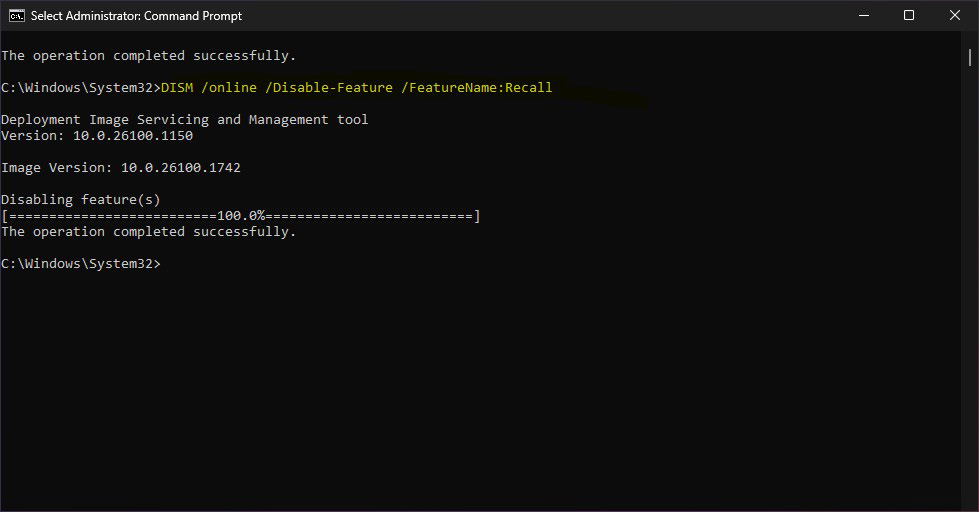
After the computer restarted you can check the state of Recall again.
Successfully disabling of the Recall feature should look something like this:
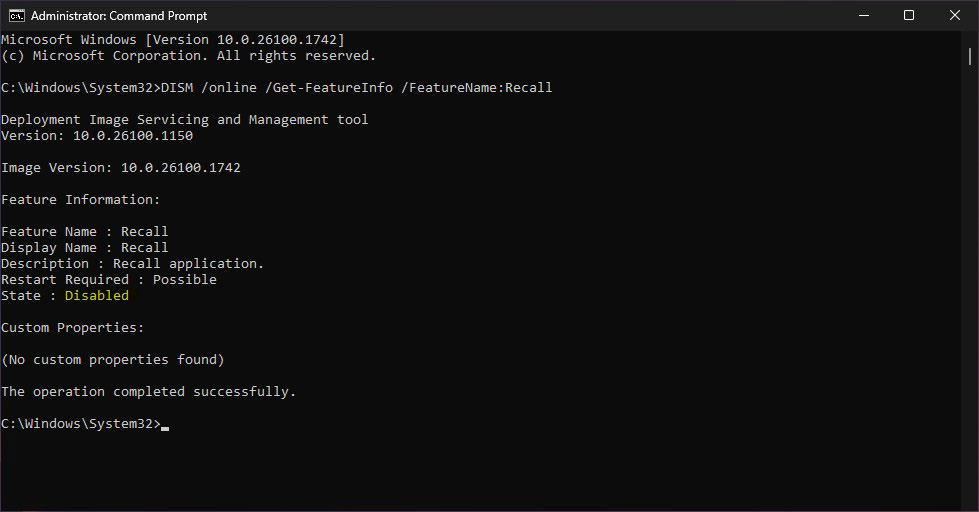
To re-enable the Recall feature again
Should you wish to re-enable Recall again and revert back to default 24H2 operation you can use the command
DISM /online /Enable-Feature /FeatureName:RecallFinal Thoughts on the controversial Recall feature
While the future of computing leans more and more towards Ai integration, there are some things best left alone. User privacy should not be compromised and exploited especially with so canned features that the user has little to no control over.
It would be perfectly acceptable if the controversial Recall feature was Opt-in instead of Opt-out meaning that the user gets to choose if they wish to make use of the feature instead of it being enabled by default and left in a state where the user does not have clear and easy control over its doings.
Furthermore, on computers that lack a NPU why it the Recall feature still enabled ? adding an additional service running in the background eating system resources and making Windows even more bloated.
Maybe its time for Microsoft to reevaluate their stance on Windows and make more effort to listen to they clients and users. For those that want an Alternative there is always the world of Linux…